A Complete Guide to Types of Images and Document File Formats
author
Lumin staff
published
Apr 15, 2024
categories
Templates and forms
read time
5 mins
.png?ixlib=gatsbyFP&auto=compress%2Cformat&fit=max&rect=0%2C0%2C1026%2C513&w=1026&h=513)
Ever tried to open a file, expecting to be able to edit the text, but it was actually an image file type? Sent a file and the recipient can’t open it? Unsure what the difference is between the various common file extensions (PDF, doc, JPEG, etc.)? No matter whether you’re familiar with these terms but want to know the difference or are already feeling lost with these terms, this guide is for you. Document file formats, and image file formats, can be a bit confusing to navigate. We will explain all the various types of document formats, and image formats, so you’ll know what file you need, what needs converting, and how to work with them.
You can also read this article in Português, Español and Tiếng Việt.
Table of Contents
1. What are the different document file formats?
2. What are the different types of image formats?
3. What is the best format to send a document?
4. Conclusion
- 1. What are the different document file formats?
- 2. What are the different types of image formats?
- 3. What is the best format to send a document?
- 4. Conclusion
share this post
What are the different document file formats?
We start with a list of document formats that you will encounter, some more so than others. A lot depends on the software you use, in addition to the type of document. Take a look:
- .doc
This is an early type of Microsoft file for text documents, generally used for Word. It is less commonly used now, and some programs may struggle to open it.
- .docx
This is the more updated version of Word files and the most common file type in the world. It can be used to edit documents through word, but it can be opened by other programs such as Open Office or LibreOffice
- DOCM
Similar to Docx., but contain macro codes, as in codes that undertake small tasks, so generally used for data entry and other repetitive functions.
- ODT
These are a kind of document file, similar to .doc or .docx, but are from Open Office, and can be used by a range of word processors. Best if you cannot access more common applications like Word. If you do not have a program to access these files, convert them to .docx.
- .TXT
One of the simplest text file formats you can encounter, as it is pure text and can be opened by a range of programs. This type of file is used in the Note Pad application, so is better for unformatted text.
- .HTML
As well as a file, this is also a coding language! These files are a basis for web pages. You can open these files in notepad, to view the code.
- XLS and XLSM
These files contain larger amounts of data, such as charts, spreadsheets and graphs. These are common extensions for Excel, but can be used by other programs.
- XLSX
Designed for Excel originally, any spreadsheet app can open them. However, these are stored as ZIP files. Data is stored in a table of columns and rows, so they are useful for lengthy data storage.
- CSV
This type of file is used by coders generally and are often opened by Notepad++, particularly when the data is large. Useful for storing codes or any other numerical data.
- PPT/PPTX
These files are for presentations, and the default program to open them is PowerPoint. When you want to make a presentation with slides, this is the best kind of file. It can also display information within it, such as charts, images and videos.
What are the different types of image formats?
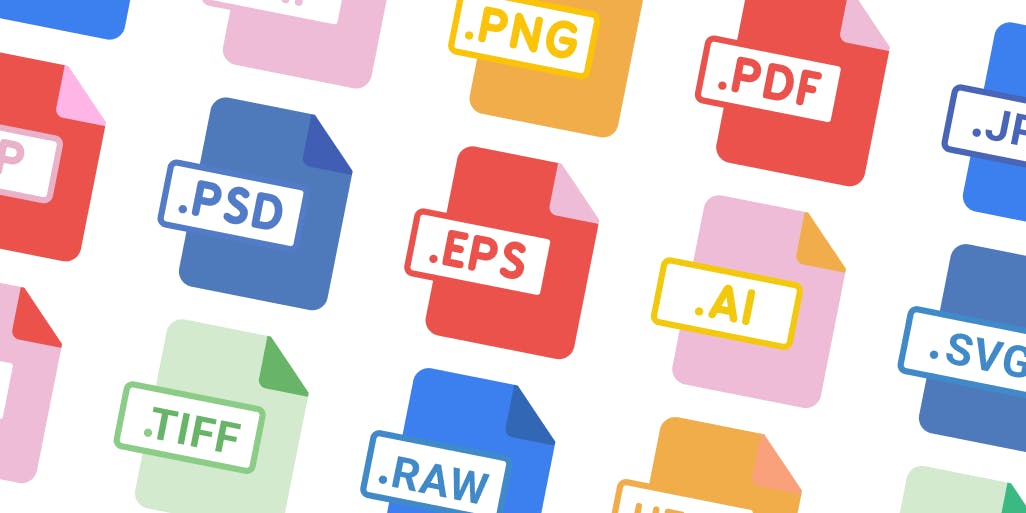
We explained the common file extensions for documents, but now we will explain images. It is worth noting that PDFs can be edited just like documents, so there is an overlap here, unlike the document formats these are specifically for image files. Unlike document file formats, there is a bit more differentiation between them, however, a lot still depends on the software you are using and the purpose of the file.
These are the main image formats you’ll find:
- JPEG
- GIF
- PNG
- TIFF
- RAW
- PSD
- EPS
- SVG
- AI
Within these, there are two categories. Raster and Vector files. We explain this first.
What is a Raster file?
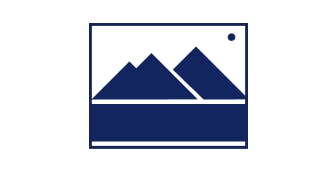
Raster images consist of a grid of dots, called pixels, each with its own color. They exist at one size, unlike vector images. If you modify a raster image, the pixels are stretched, therefore it can become blurry or pixelated. If It's enlarged, the software has to guess what image data is missing, which generally leads to poor results.
These are Raster files:
- JPEG
A very popular format, generally used for photos, email graphics and banner ads. They can be compressed to have small sizes, but compression tends to pixelate the images.
Because they can be compressed easily, and edited, they are ideal for easy to download images, so use them for online artwork or photo work for web pages. Though they lose some information when compressed. Additionally, they are good for printing high-quality images, due to their high resolution, and if you want to send a preview of an image to someone, their small compressed size is handy.
- GIF
GIFs are generally animated and dynamic images, shared on social media and used on websites. They retain the data of the original image when compressed and shared, however. Due to their small size, they are good files to share, and are, most famously, perfect for making animated images as they retain all original information of the images. Editing the images though is not recommended.
- PNG
PNGs are like GIFs, but higher quality. Similar to GIFs in function, they allow for greater richness in color. Great for transparent web graphics, good for illustrations with not too large a range of colors, and they can be relatively small files. Not good for printing, however.
- TIFF
TIFF stands for Tagged Image File Format. They are high-quality photos. They are not well suited for web graphics, but ideal for printing photos.
- RAW
RAW images are unprocessed photo files. In use, they are edited then compressed to JPEGs or TIFFs. They have two copies of the processed and unprocessed image data, allowing for the editing of photos, in apps like Photoshop, without ruining the original. RAW files have a range of sub formats however, such as DNG (Adobe) or CRW (Canon) depending on the software. These images are not good for web editing, and if you want to print them, convert them into another format, ideally TIFF, as RAW files are often not recognized by printers.
- PSD
PDDs are the files that you will find are edited by Photoshop. They have multi layers and are perfect for photo editing. What’s a little confusing is they can incorporate both Vector and Raster imaging. For animation, video, digital photo editing, artwork editing, or website mock-ups, this is an ideal file type.
What is a Vector file?
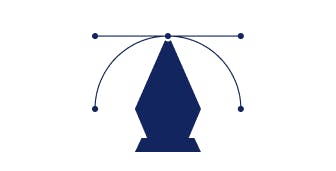
Vector images are more like math equations. All points, lines and curves are calculated by the computer. Each mathematical equation is assigned a color, thickness or stroke, in order to turn them into images. When these images are modified, the shapes and their equations get larger or smaller accordingly, so the quality is retained at any size.
The following are Vectors, or can be, as they are more versatile:
PDF stands for portable document format. They display documents and images correctly on any device, software, or application, so they are very versatile. Many apps export documents to PDF and due to their high quality, they are a favorite of printers. For printing or displaying documents online, this is the best file.
How to make a PDF file? You can create PDFs on image editing software like Adobe, or convert files to PDF, which is easily done using Lumin PDF to retain quality.
How to edit a PDF file. Editing can be tricky, often with cumbersome software or lots of conversions to other files. Lumin PDF however can help, making editing of PDFs easier than ever!
- EPS
EPS can be Vector or Raster in fact. It is generally a single design element, such as a logo, which can be used elsewhere. Not recommended for displaying the image online or for photo editing however, best to keep it to logo design and similar functions.
- SVG
This type of file is for graphs and diagrams, as it is perfect for 2D graphic. They are generally found in editing software.
- AI
AI files stand for Adobe Illustrator. They are vector files which are perfect for editing vector designs. So if you have a vector file that needs editing, this is the file type you will work on. Ideal also for logos, graphics, text manipulation, and also single page print jobs, such as business cards. However, it is not well suited for photo editing.
What is the best format to send a document?
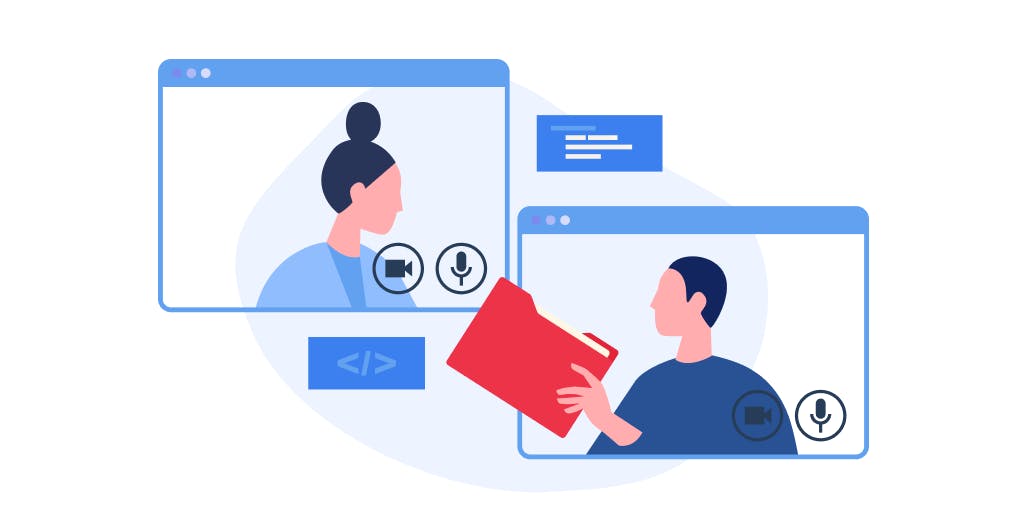
We have now explained the main file types for images and documents and explained their various uses. However, the question still remains as to what is the best type of file when sending a file?
Images
If you are sending an image, a PDF file is a great choice. Of course, it may vary depending on the file type, if it’s a logo for example a PDF file may not be as useful, but PDFs for larger images are useful, as they can be easily converted to JPEG or other file types.
The biggest challenge has been editing, as we discussed before. However, thanks to Lumin PDF, they can be edited with ease and collaboratively. This means that you can share files and edit them while retaining the quality of the original document.
Documents
If you are sending a text document that you want to edit, send the .docx file. Most computers and software are more capable of handling .docx over .doc, which is more out of date. Use OTD if they do not have Microsoft products, as they can be read by more programs like Open Office. However, if you want to share the document as an image, you can share it as a PDF file.
If you are sharing spreadsheets, it is best to keep to the xls/xlsx file types as these can be opened easier, though it may depend on what program the receiver is using.
Presentations can be shared as PPT/PPTX files, but it’s recommended to share them as PDFs rather than PPT, to reduce the file size, and ensure everyone can access the file easily.
Multiple Files
If you have a folder or several data heavy files, it may be best to compress the files. Often users convert files to ZIP, however, this has disadvantages. If any data piece is corrupted, then the entire set of files can be corrupted. It can also be a bit confusing for people less familiar with this process. Compressing files with Lumin PDF is easier and safer.
Conclusion
We hope you are now familiar with the different common file extensions. Being able to identify the document file formats, know what you can edit, what they are best suited for, will make your life a lot easier. Depending on the document format, you may face challenges editing or compressing. Head to Lumin Tools and sign up for successful document annotation, compression and collaboration.
share this post